The other week I was working with a client whose data was stored somewhere in their OneDrive. No Problem, right?
Sort of.
We uploaded a very simple calendar table to OneDrive and tried tied to import it to Power BI. We navigated to the file and copied the URL.
It looked something like this:
Then we went to Get Data: From Web, and pasted in the link:
So far so good? Not quite. We got this annoying error message:
Huh?
If you did this, you followed the right steps, but you copied the wrong link. Here’s where to find the right link:
- Find the file in your OneDrive
- Click on ‘…’ and Select ‘Details’
Something should appear on the right side of the browser window. That link highlighted there? That’s what you want.
- Copy this link
- Modify the link.
The link will look something like this:
https://Oan4-my.sharepoint.com/personal/UserName_CompanyDomain/Documents/CRM Dashboard Source Files/Calendar Table/Dynamic Calendar Table Template.xlsx?d=w1ec4284d083746b2ac51813fc187934c
Sometimes the link has some ‘stuff’ at the end, and sometimes it doesn’t. I don’t know why.
Basically, you need everything up to the file extension. So in this case, we need to delete everything that is bold. The modified link should look like this:
https://Oan4-my.sharepoint.com/personal/UserName_CompanyDomain/Documents/CRM Dashboard Source Files/Calendar Table/Dynamic Calendar Table Template.xlsx
- NOW go to Get Data: From Web and Paste the link into the field.
And there you go. Your Data is imported 🙂
Al.



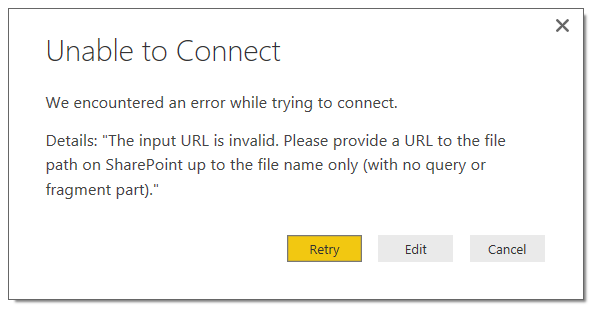




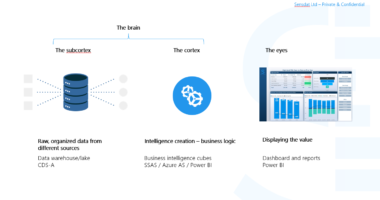
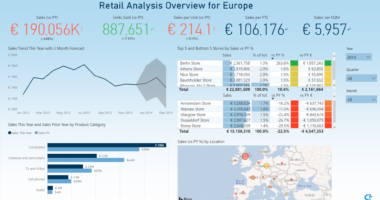
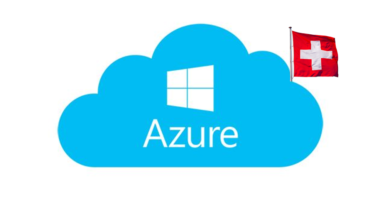
Recent Comments